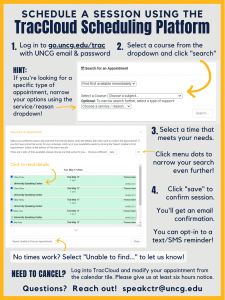Services
Hours
| Fall & Spring Semester Semester | |
| Monday-Thursday: | 10am-7pm |
| Friday: | 9-12noon |
| Saturday: | closed |
| Sunday: | 4pm-8pm |
Online Consultations

How we communicate remotely to meet the speech making needs of UNCG students, faculty, & staff.
Online, we provide an environment where speakers can get feedback, ask questions, and have conversations about their own public, interpersonal, and group communication. Our center is a judgment-free space in which our primary goal is to meet speakers where they are in their speaking process. Some speakers make appointments for help with the organizational stage in the process of creating a speech, some want to practice via webcam, while others want us to view a recording of their last presentation in order to help them set personal goals for their next speech.
In order for the environment to work for all, speakers who enter into an online session with us need to do so from a physical location where they can:
- have a private conversation
- see the screen of their personal electronic device while speaking with us
- remain distraction free
We can make most anything work however we know that Chrome is the most friendly browser for our online sessions.
Two day policy – Those seeking to utilize our consultation services for an upcoming presentation need to arrange for their appointment to take at least two days before their final speech is to be presented or uploaded.
In 2003, when the founding director arrived, faculty from across campus told her that they would send their students to the center as long as they were seeing a difference in student speeches. Our director quickly instituted our two day policy because she recognized that last minute help is not that helpful!
Communication Center Directors attending the 12th Annual Excellence at the Center Conference agreed that our 2-day policy is a best practice for supporting speakers as they make their way through the speech making process. This policy better ensures that speakers visit us during the process of speech discovery and organization.
Five minute policy – It’s important that the consultation starts on time so that we can finish up on time. If we can’t start by 5 minutes after we’ll need to reschedule. If you are coming in with a group, we can start even if someone is missing from your group.
Setting up and participating in an online consultation
The Online Speaking Center offers support for the organization stage in the process of creating your individual or group presentation, live practice sessions, or we can view recording of your past presentation in order to help you to set goals for your next speech. You can meet for 30 minutes with a consultant to discuss the best ways to get your thoughts into a well-organized speech or prepare for your next presentation. If you wish to practice a speech that is longer than 15 minutes you’ll need to request a 60 minute session.
This online medium offers an additional option for meeting a class requirement however, speakers should not be operating a motor vehicle during a consultation.
You’ll first need to set up an appointment with us:
- To do this login to Trac Cloud or call (336) 256-1346.
- If you call, you will need to tell the person taking your appointment that you are calling to make an Online Speaking Center session. They will ask you for the following information: your name, professor, course number, phone number (domestic), email address, length of intended speech, and the final presentation date for your speech.
- Once you have secured an appointment, you’ll need to get a few things together so that you are ready for your session. For speech organization or video viewing sessions, you’ll need an electronic copy of your speech document handy or the video of your presentation in a format which we can view*, your phone nearby, and access to the Internet. For live practice sessions you’ll need a webcam, your phone nearby, and access to the Internet.
Our two-day policy applies to organization & live practice appointments at the Online Speaking Center, so you’ll need to schedule your appointment to take place two days (or more) before your presentation is due.
On the day of your consultation:
- Ensure you are in a physical location where you can; have a private conversation via cell phone or personal computer with a webcam, see the screen of your personal electronic device while speaking with us, and remain distraction free.
- Log into your iSpartan email account just a few minutes before the scheduled time for your consultation. You will have received a reminder email of your appointment the morning of your scheduled visit.
- Our online consultations are facilitated through the Teams.
- Look for the Teams link in the confirmation email or the reminder email sent to your iSpartan account.
- At this point you will start working with your consultant on the organization of your speech, viewing your recording together, or practicing the presentation. Your consultant will first ask you to identify what it is you want to focus on and then they will support you with instruction, helpful links, and feedback.
Once the session is over:
- Complete our online survey.
- Your consultant will upload your report form to your Trac Cloud appointment. They can email you a copy of your report form if needed (for your reference and so you can share it with your professor).
- Tell your consultant if you want them to help you to set up a follow up appointment or make another appointment via Trac Cloud.
**If you do not have a domestic phone number (USA), or are a member of UNCG’s Deaf Community, contact speakctr@uncg.edu for further information.